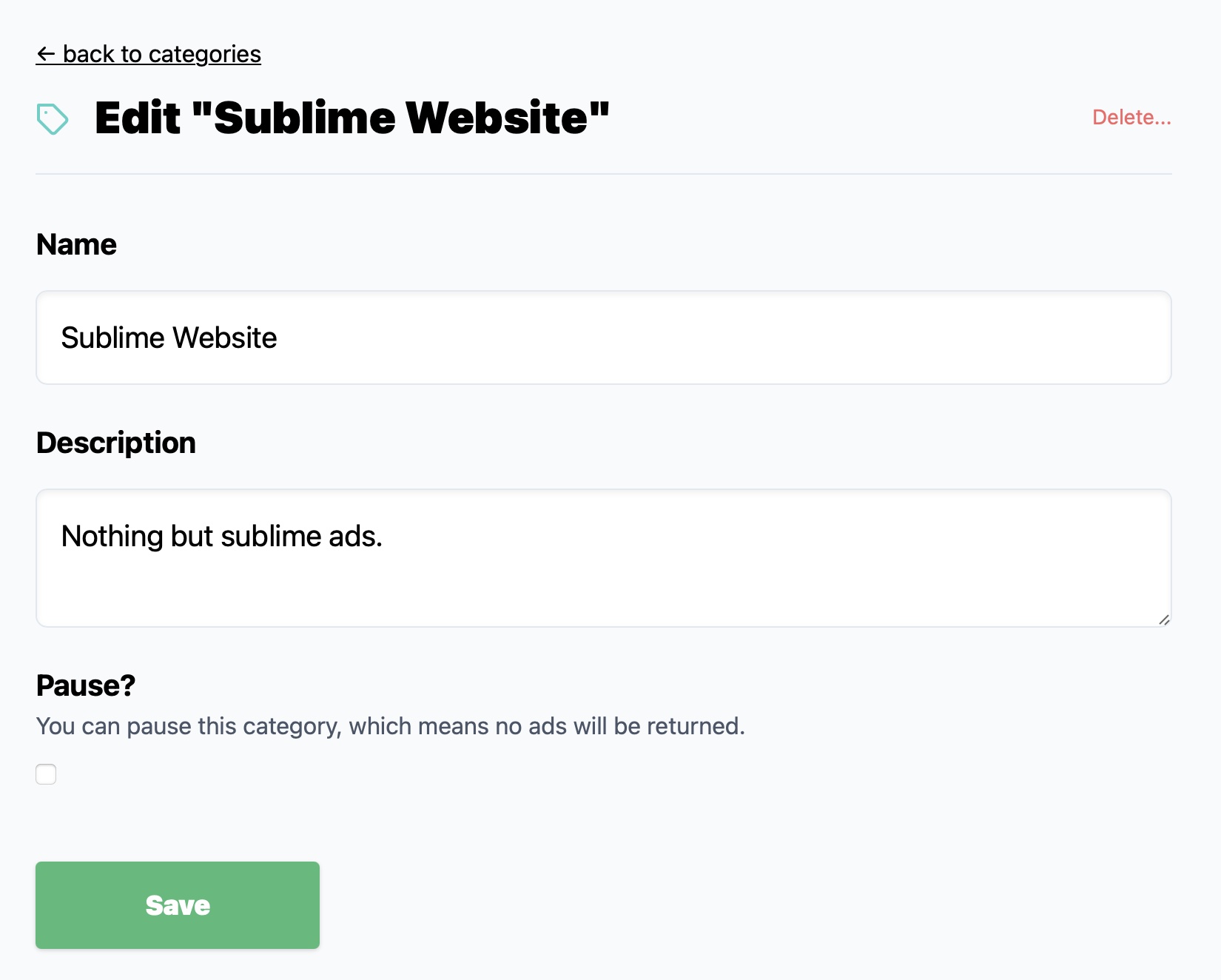Categories
Categories play an important role by keeping your ads organised. Not only that, categories will also allow you to embed ads to a site with our little embed script.
Overview
If your category list is empty, you'll have a quick intro and a simple button to get you started. It's super easy.
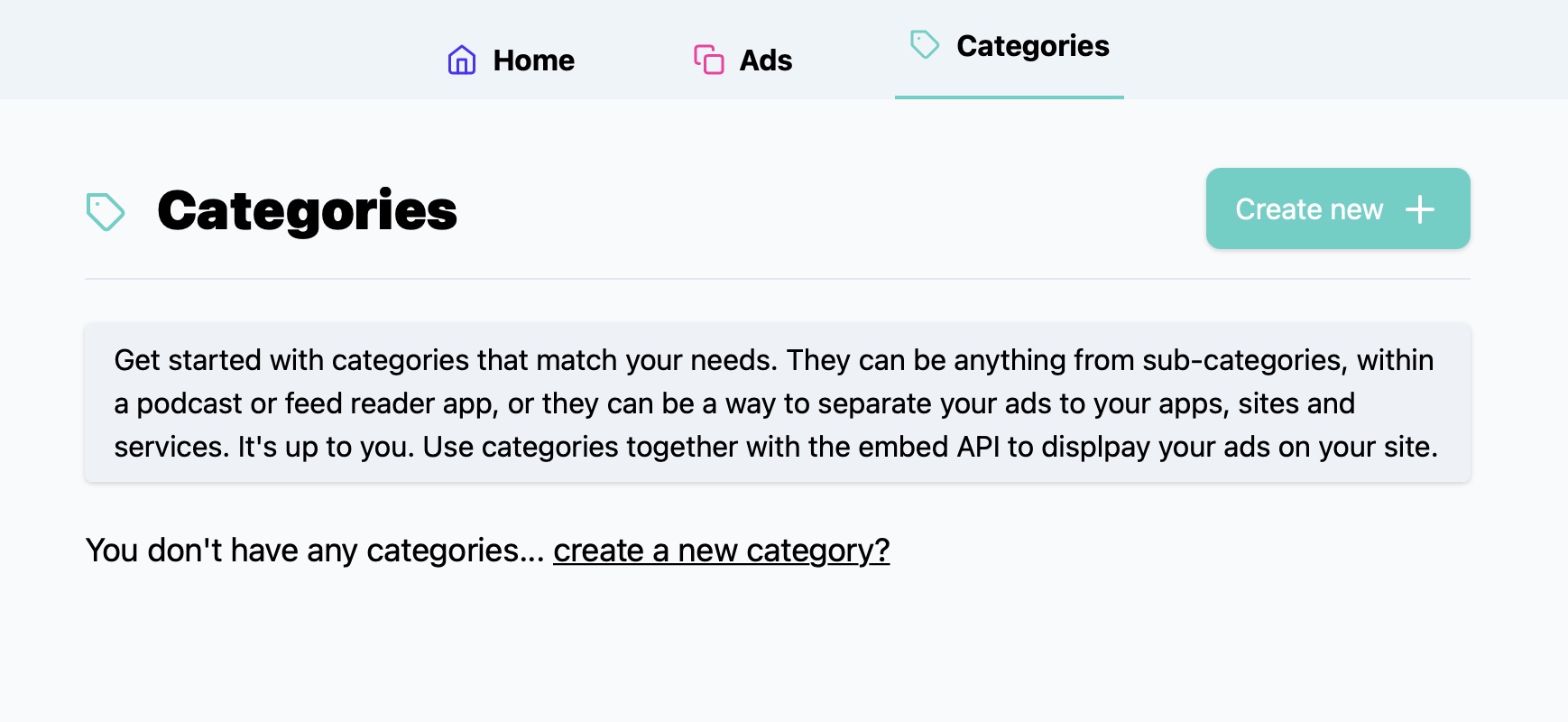
If you already have a few categories added, you'll get a nice list view.
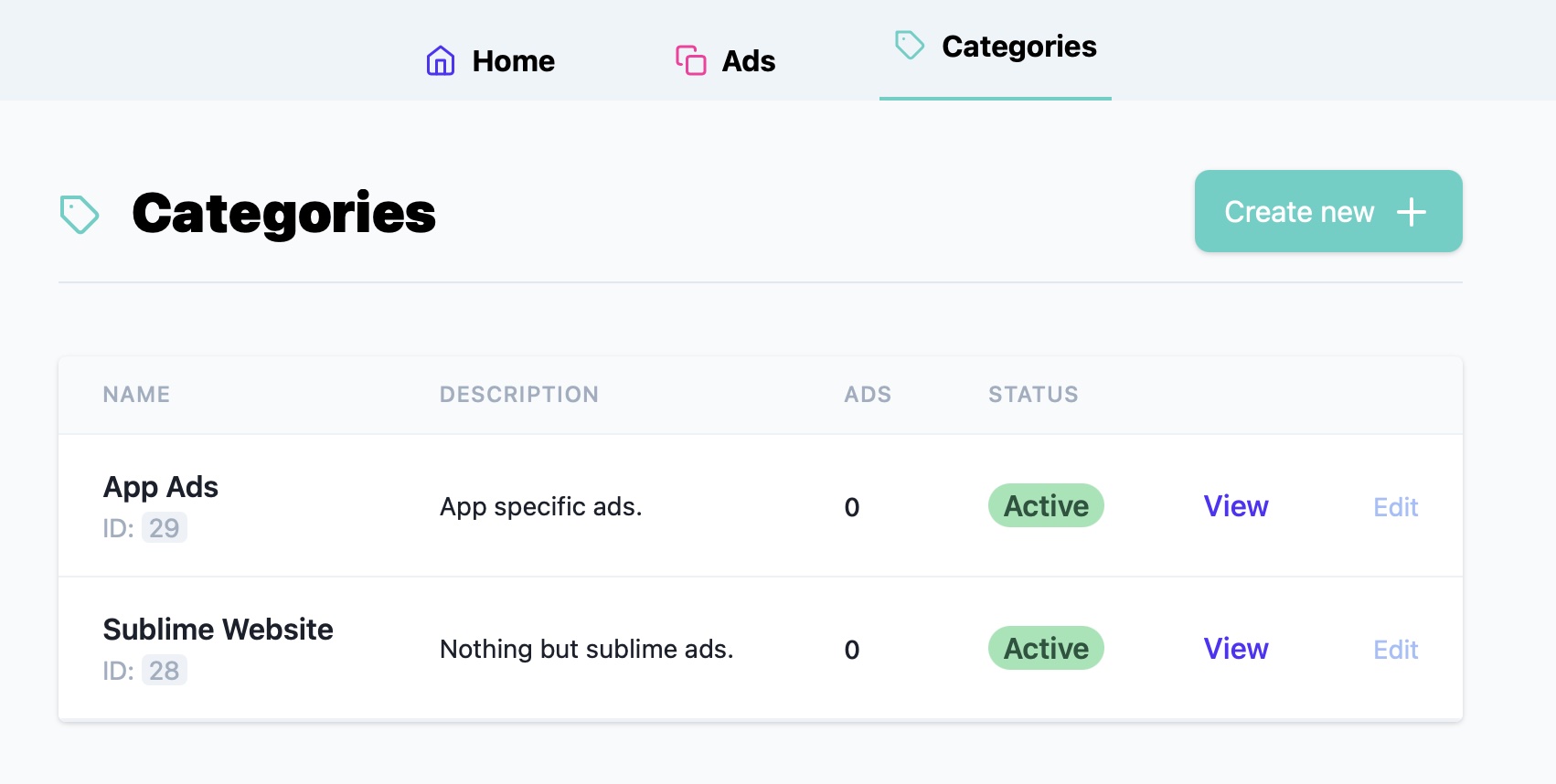
Create a category
Click/Tap on the "Create new" button (as shown above). This takes you to the create section. It's minimal, by choice.
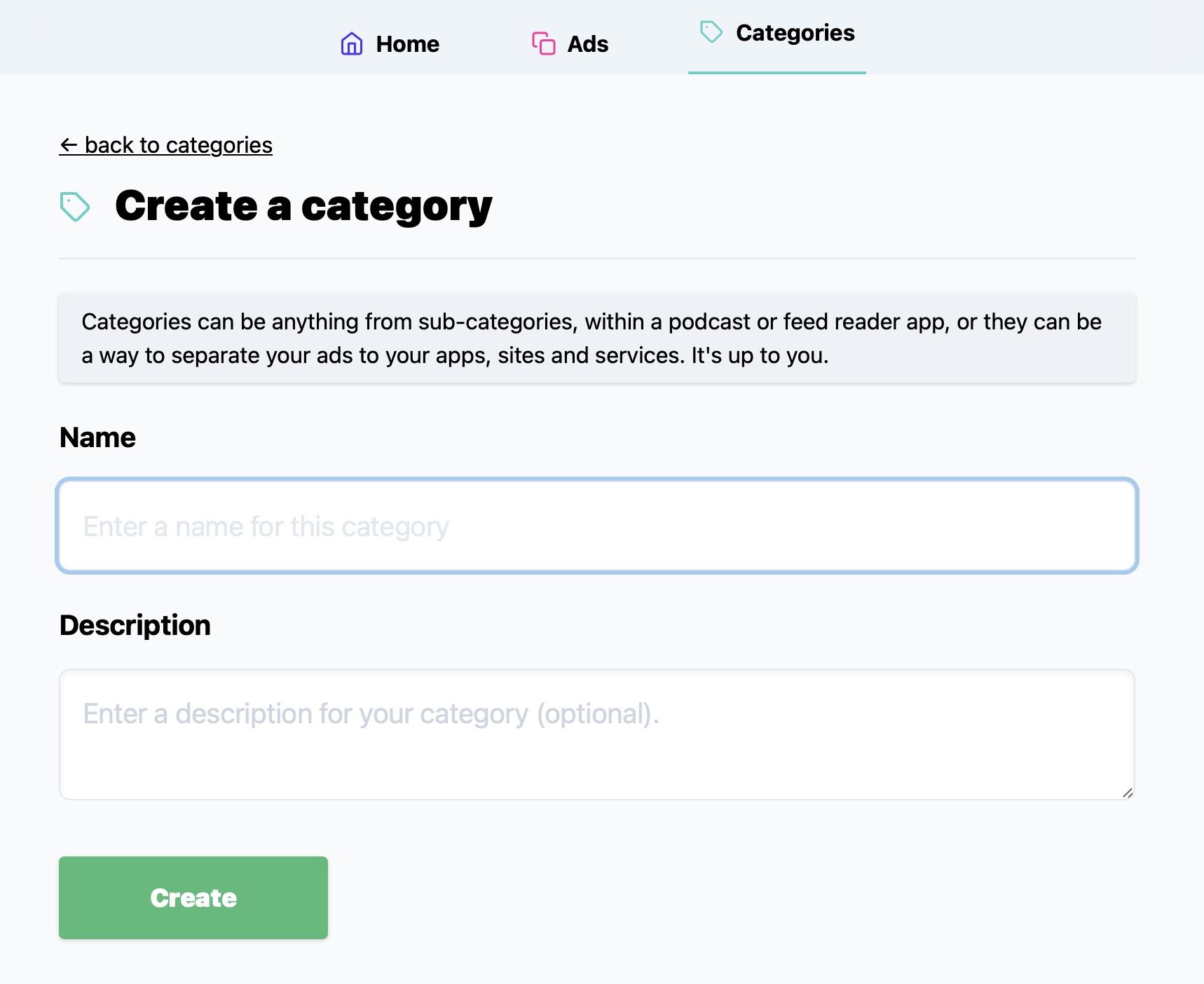
It's minimal and only the name field is required for a category.
Let's go down the form, step by step:
Name

Any name you can think of that's relevant to the category. This will be brought through on the site and also the API. So for example if you had a podcast app with different categories of podcasts, you can add something like: "Books", "Self help", "Stories", "News" etc for each category.
Description
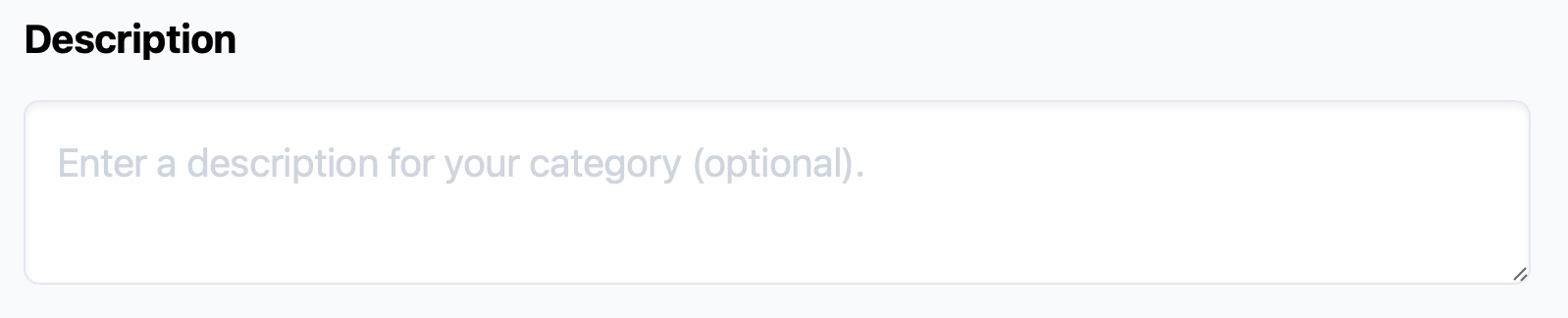
This is a simple description for your category. You can either describe what you'll use it for, or you can add some text that you may want to pull through via the API. It's really up to you. Optional.
Linked Ads
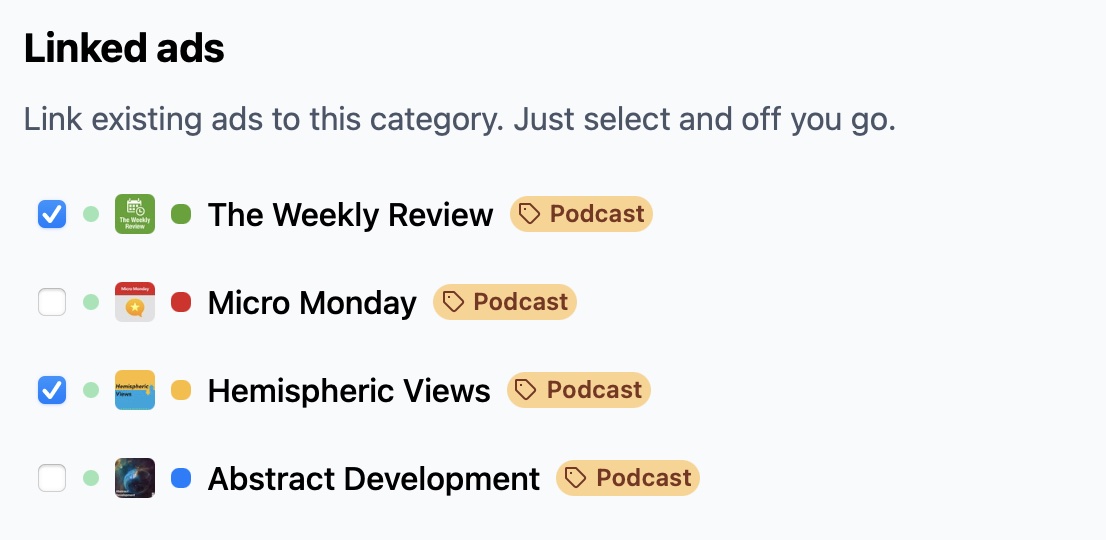
If you already have ads set up, you can link it to this category. Just select the ones you want to add. Optional.
Parent category
PRO feature

You can add any category to one other category, so called the parent category. With a parent category you can link up many sub categories, for example targetting specific target groups on a category by category basis and only showing relevant ads.
As an example, you can have a State parent category which in turn has many County sub categories.
Limitations
You can only link to one parent category.
A parent category can not be linked to any type of category.
Statistics
PRO feature

As a default, any category ads that go through Sublime Ads will add a "tap" or "view" for your statistics. This means if you embed a category into your site or app, any link that goes through Sublime Ads will record a tap and, optionally, a view.
You can turn this off for any category. This means that, for a tap, a redirect will still work, but no tap will be recorded. This might be useful on a case by case base, for example using a category for testing purpose.
Create
On success, you'll be redirect to the detail screen for the category you just made.
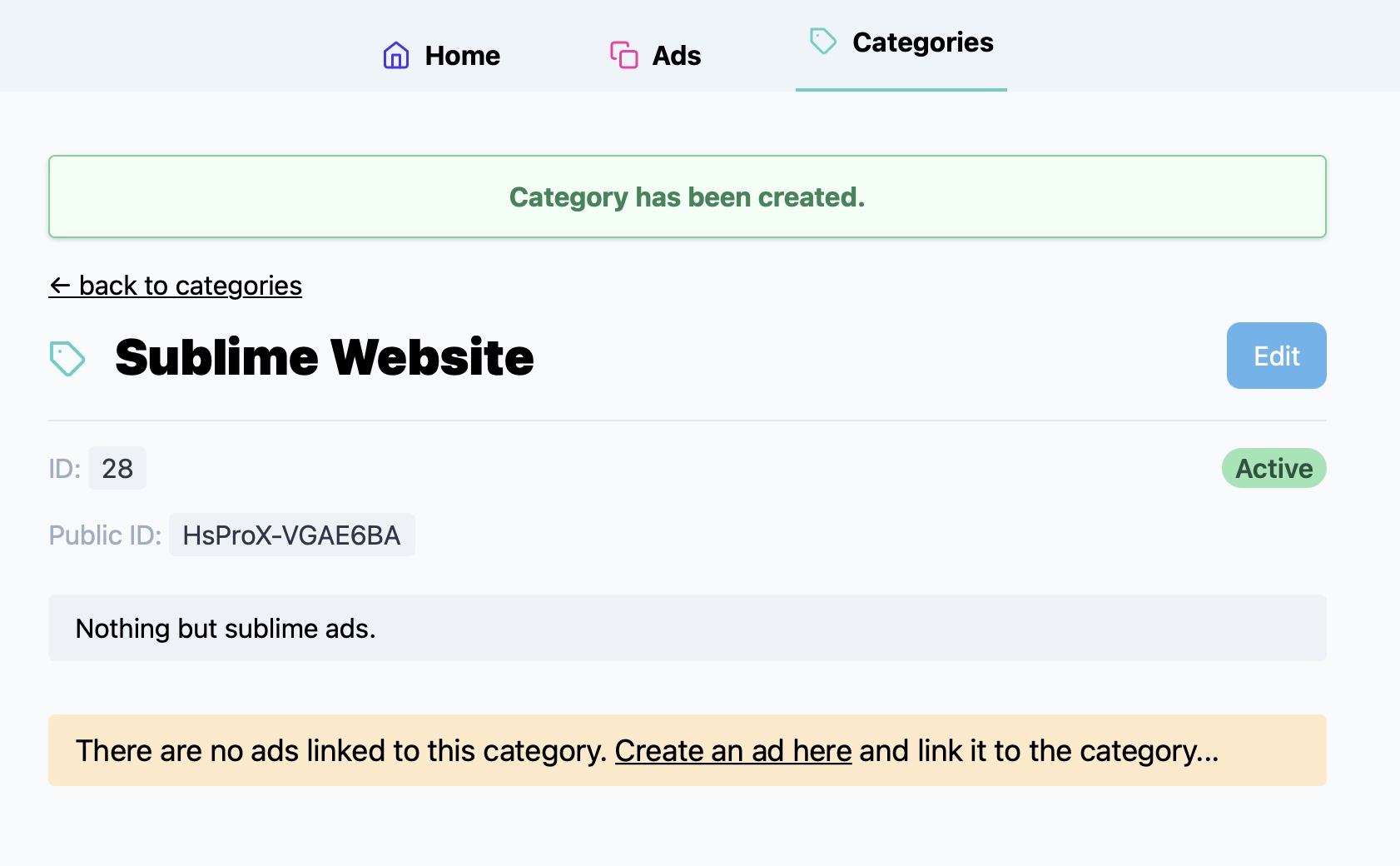
Note that at this stage no ads are linked to this category yet. If you decide to create a new ad for this category, just follow the prompt. As an added benefit it will pre-select the category on the Ad creation page.
Details
The category details screen gives you quick overview of what's going on, you'll see all linked ads and also graphs (for when you have statistics available to you). The statistics graph works the same as the homepage one.
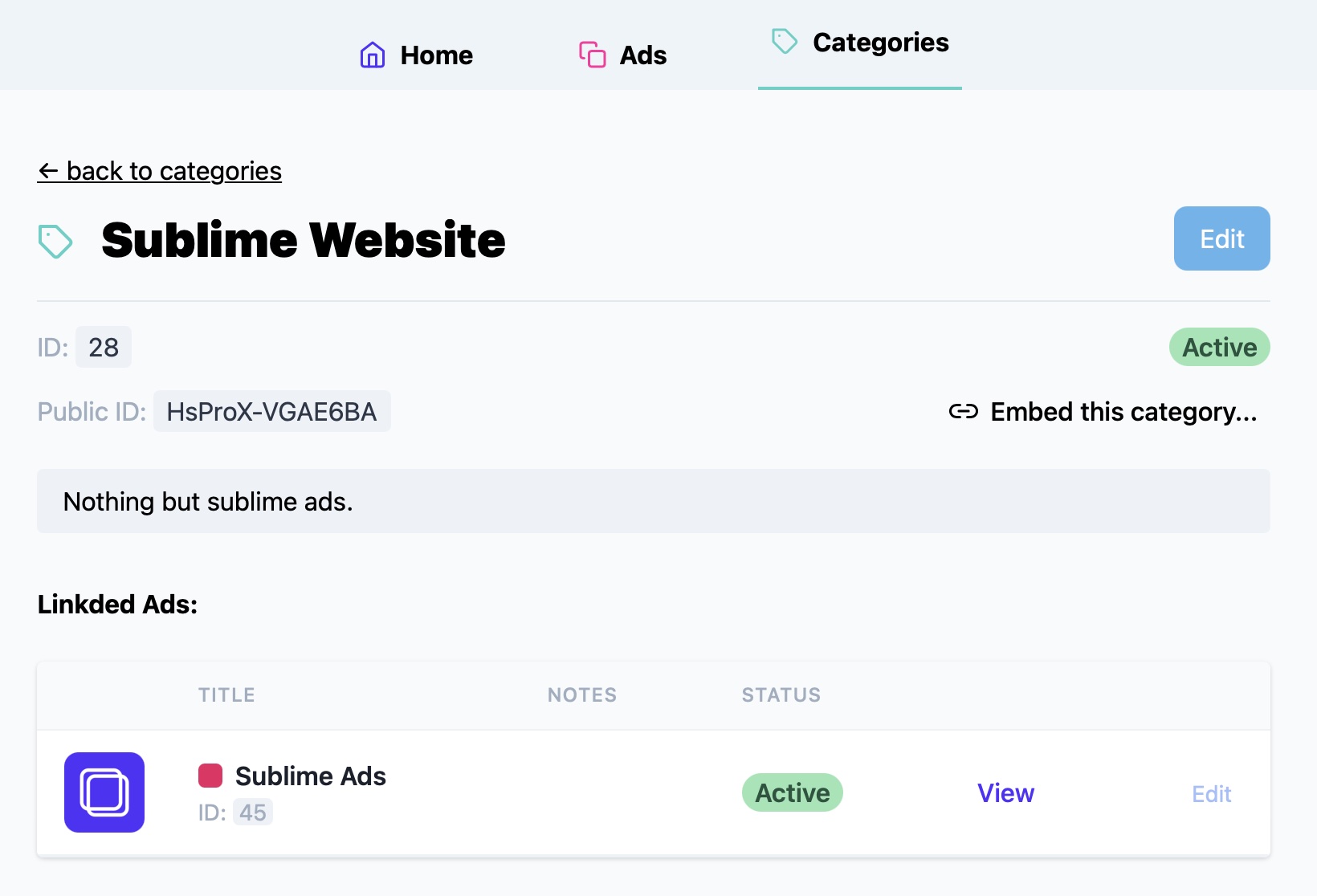
If the category is linked to parent category, it will show you so in the header area with a link to it. If the category is the parent category it will show you how many sub categories you have, and below the graph it'll show you a list of them.
Embedding
Once you have ads connected to the category, you can see the "Embed this category" option. If you select it, it will go ahead and show you the necessary details. Check out the Embed guide for more info.
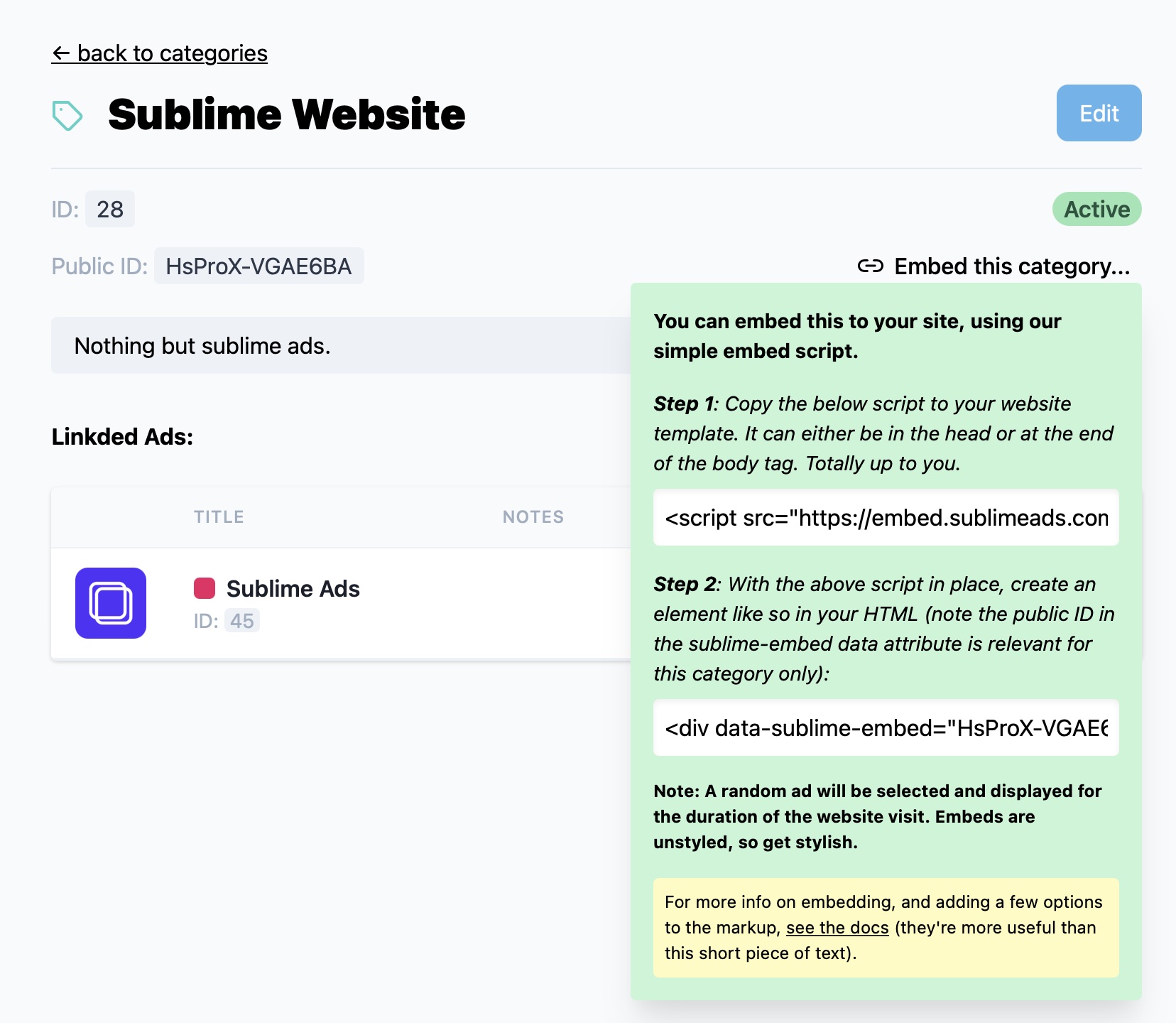
ID & Public ID
The ID and Public ID's are used either via the API, so you can query an exact category, and also allows unique links to be created that register taps in the system - tied to the category in question.
Use the public id for the embeds. More info on the embed guide.
For ID specific API calls, check out the documentation here.
Linked Ads
This section shows you all the linked ads to that category. You can view & edit ads straight from here.
Edit, pause, delete
Tap on the "Edit" button on the top right to bring up the edit screen. Change what you need and press "Save".
You may also pause the category - if you no longer want it to show via your integration.
To delete, just select the "Delete" button on the top right. Done.
Statistics
When you delete a category, all related statistics will be deleted.